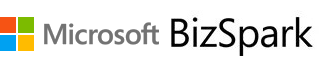
Tech for Startups
Looking for my Tech for Startups presentation? Get it here:
Signing Up for BizSpark
There are 3 ways to sign up for BizSpark.
- You may have received a signup link with a code at the end (e.g. ?SecurityCode=ABCDEF), or a short URL that redirects you to the signup page.
- You may have received just an enrollment code, e.g. ABCDEF
- You just want to sign up for BizSpark, but you don’t have a code.
Here’s what you should do next:
- If you received a signup link (or a short URL), the link should redirect you to the BizSpark signup page. When you start to sign up, Step 2 should show an enrollment code field that should already be filled in with the auto-approved code, e.g. “ABCDEF”.
- If you just have an enrollment code, go to bizspark.com and start to sign up. Enter your enrollment code in Step 2.
- If you have a code, sign up on bizspark.com and wait for the approval process to find out if you have been approved or not.
FYI, here are the steps of the signup process:
- Step 1: Choose language.
- Step 2: Enter info. (verify enrollment code, if applicable)
- Step 3: Accept agreement.
- Step 4: You’re done! (thank you page)
Claiming Your Benefits: MSDN & Azure Cloud
- Go to: http://msdn.com
- Log in using your BizSpark-approved account.
- Click on MSDN Subscriptions on the top right
- From here, you can do any of the following:
- Go to Subscriber Downloads to get free software
- Create a Visual Studio Online account
- Activate Microsoft Azure (requires phone verification)
- Get a free Windows Developer account
- Activate Office 365
- Once you’ve activated the above benefits, here are some links for future reference:
- Downloads: https://msdn.microsoft.com/subscriptions/downloads
- Visual Studio Online: https://app.vssps.visualstudio.com
- Azure: http://azure.com
- Developer: http://dev.windows.com
Detailed Guide for BizSpark and Azure Signup
For detailed screenshots, follow this BizSpark guide by Bret Stateham:
Additional Information
According to the official BizSpark website, your startup qualifies for BizSpark if you are:
- Developing software or apps
- Less than 5 years old and privately held
- Making less than US$1M annually
You should also do the following before signing up:
- Get a custom domain for yourself, unique to your startup.
- Set up a website for your startup using the custom domain.
- Create an email address for yourself and other members on your domain.
When signing up for BizSpark, you will need to enter a website URL and email address that uses your own domain.
More information here:
- Official Site: https://www.microsoft.com/bizspark/
- Official FAQ: http://www.microsoft.com/BizSpark/faqs.aspx
In addition to the official site and FAQ, I’ve found the following sites to be useful when sharing information with BizSpark candidates and new members.
BizSpark summary (single-page) by Jennifer Marsman, Developer Evangelist from MI
“It also helps if you already have a company domain and email address, and use those during your registration. “
BizSpark Enrollment Tutorial (with screenshots) by Bret Stateham, Technical Evangelist from CA
“This tutorial walks you through the process of enrolling for BizSpark, and then using your BizSpark benefits to access Windows Azure, as well as to register as a developer in the Windows and Windows.”
After the initial 3-year period, click the link below to find out what happens after graduation:
Click the graphic below to see a larger image of the BizSpark Graduation Process:
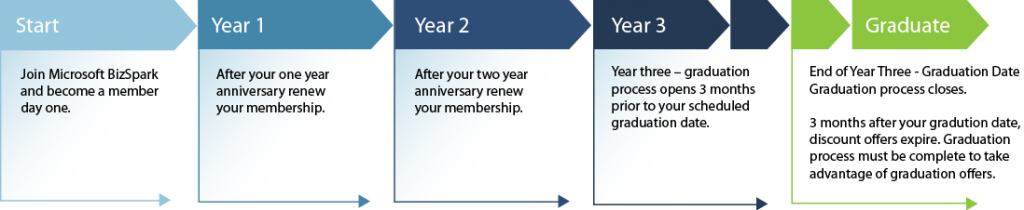
Pingback: Shahed Chowdhuri's Blog: Microsoft Ventures Info Session @ 1776 DC | Wake Up And Code!
Pingback: Shahed Chowdhuri's Blog: BizSpark Plus Offer Doubles to $120k Azure Cloud Credits | Wake Up And Code!