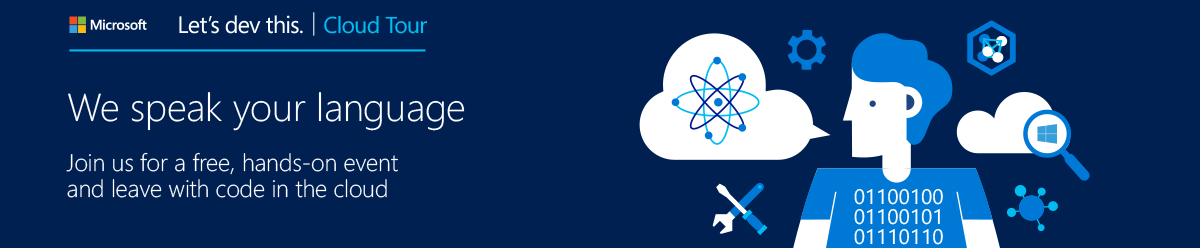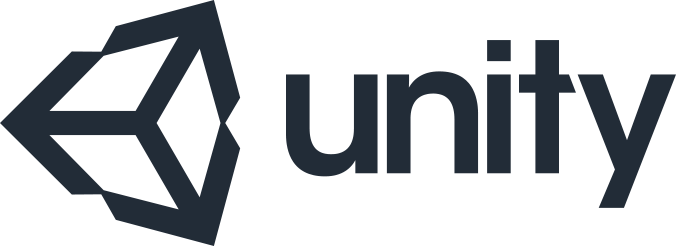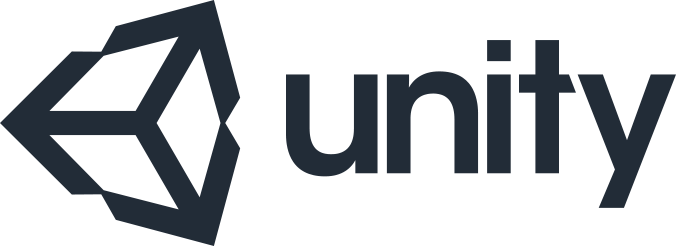
Unity recently announced support for Windows 10, starting with Unity 5.2. To help developers export their games and publish to the new Universal Windows Platform for Windows 10, I put together a quick tutorial.
Steps:
1. Enable developer mode in Windows 10
2. Enter game details in Unity
3. Export to Windows 10 Universal format
4. Build Solution in VS2015 w/ Win10 SDK
5. Associate your app with Store App
6. Add required images, e.g. logo, icon, splash
7. Run WACK (Windows App Certification Kit)
8. Publish to Windows Store!

Slides & Video
 Download PPTX file:
Download PPTX file:
https://wakeupandcode.com/public_downloads/Unity-Win10-Export.pptx
 Video on Ch9:
Video on Ch9:
https://channel9.msdn.com/blogs/shahedC/Publish-a-Windows-10-Game-with-Unity-5
 SlideShare:
SlideShare:
http://www.slideshare.net/shahedC3000/publish-a-windows-10-game-with-unity
Developer Feedback
Upon sharing this with the developer community, I got some useful feedback from indie dev Tarh Ik, so I have copied/pasted his words below:
Awesome manual!!! Everybody should see this video.
A couple of additional notes:
* Always make sure you are using the latest WACK. It has been rather… buggy ever since Windows 8 was released, and it could throw a false “Fail”
* Compile using the “Release” version. The “Debug” version always fails to install in other computers due to the absence of the “Debug” version of certain run-time libraries.
* There is no hurry to upload packages to the store. Create a package for “side-load”, and test in as many devices as you can before submitting to the store.
* Although the game asset’s logos and other store images can be “png” format, it is recommended to use “jpeg” instead, because “png” usually go beyond the size limit when working with the large store assets.
* You have 1 year after reserving your game name.
One very important advice:
* uncheck the “Internet (Client)” capability if the game does not need to connect to the internet.
However…
* If your game needs to go on-line, not only the “Internet (Client)” capability needs to be checked, but also you need to have a web-site with your own “terms and conditions”, as the standard agreement in the Windows store does not cover on-line experience.
When in doubt, consult a Lawyer.
Lastly…
* Check the requirements for each country where the game is release. Depending on the country and the game’s contents, additional documents may be required (eg rating).
* Check tax declaration requirements too. When in doubt, consult a Tax expert.
Wrap-Up
Needless to say, I am not a lawyer, and cannot provide legal advice. Please consult a lawyer for any legal questions/concerns.
I hope you enjoyed this tutorial! 🙂

 As executive vice president of the Cloud + Enterprise group, Scott Guthrie manages the engineering teams that build Microsoft Azure, Windows Server, SQL Server, Active Directory, System Center, Visual Studio, and .NET. He’s been a trail-blazer with the company for almost two decades. Since 1997, he’s made critical contributions to many key cloud, server, and development technologies at Microsoft. Prior to leading the Cloud + Enterprise group, Scott helped lead Microsoft Azure and he was also one of the original founders of the .NET project. Scott graduated with a bachelor’s degree in computer science from Duke University.
As executive vice president of the Cloud + Enterprise group, Scott Guthrie manages the engineering teams that build Microsoft Azure, Windows Server, SQL Server, Active Directory, System Center, Visual Studio, and .NET. He’s been a trail-blazer with the company for almost two decades. Since 1997, he’s made critical contributions to many key cloud, server, and development technologies at Microsoft. Prior to leading the Cloud + Enterprise group, Scott helped lead Microsoft Azure and he was also one of the original founders of the .NET project. Scott graduated with a bachelor’s degree in computer science from Duke University.