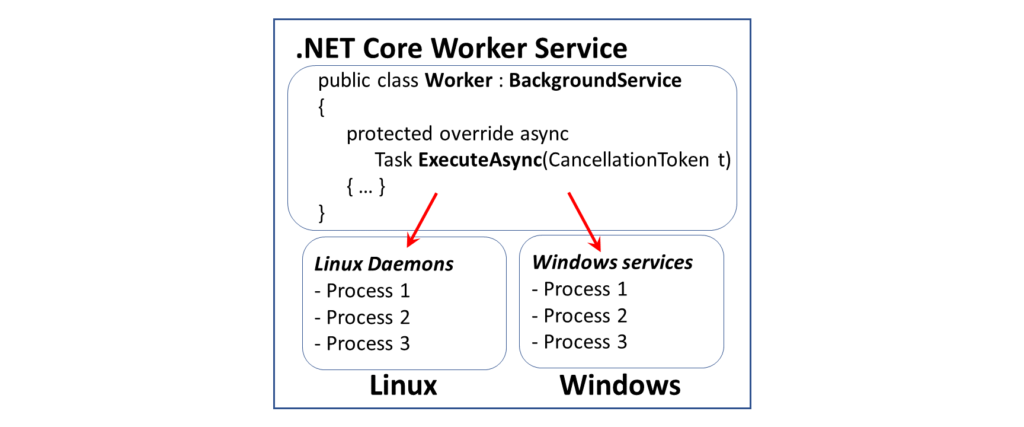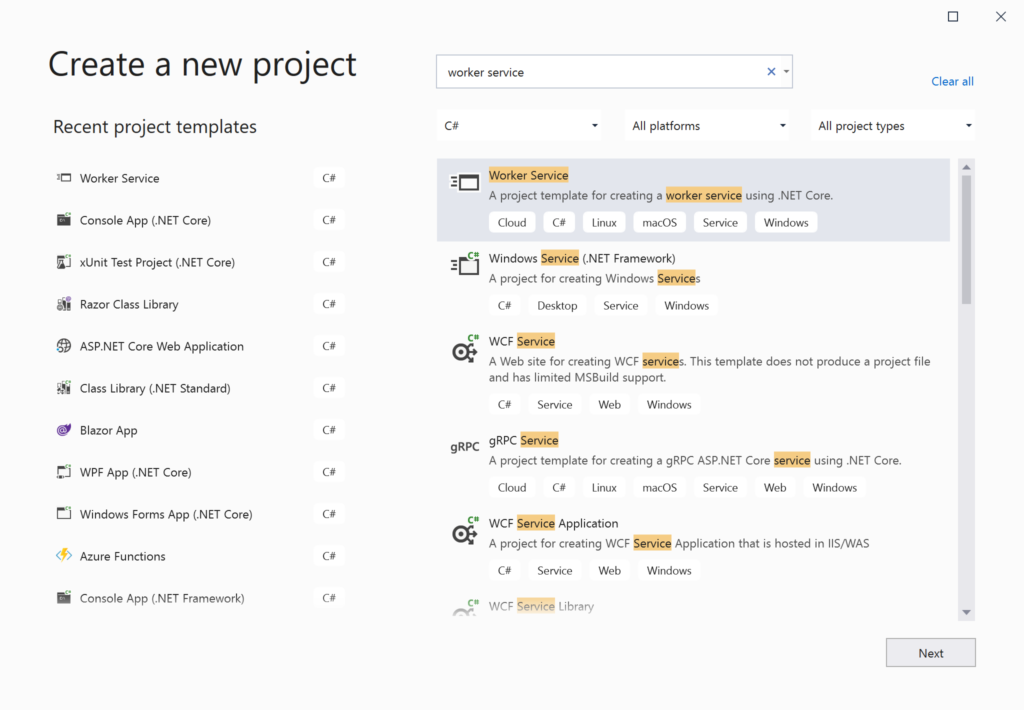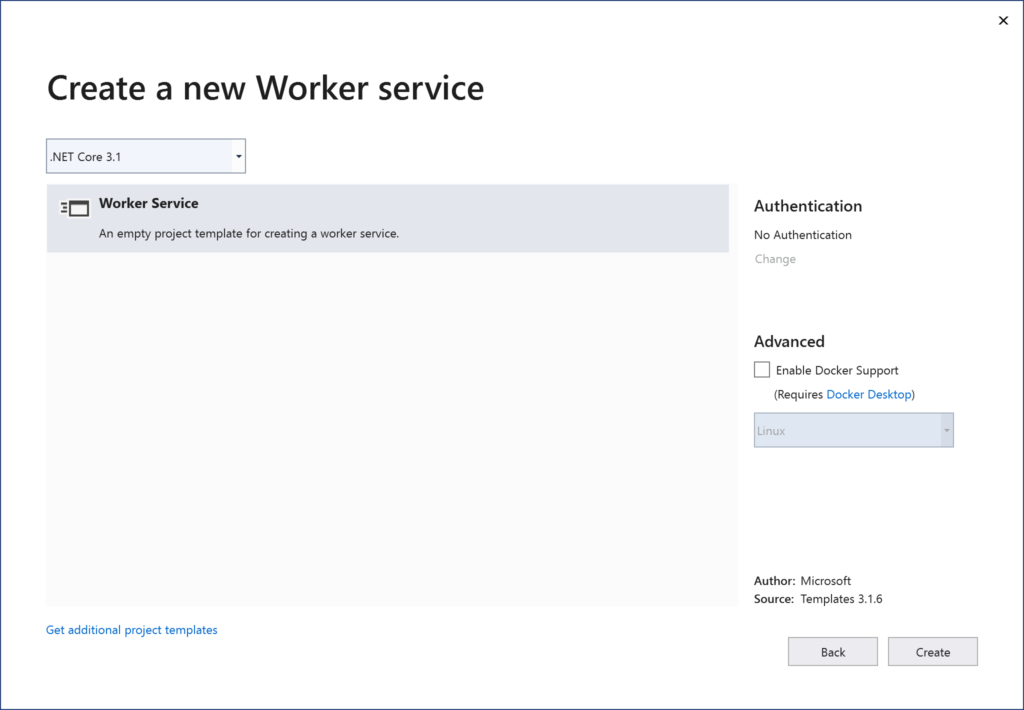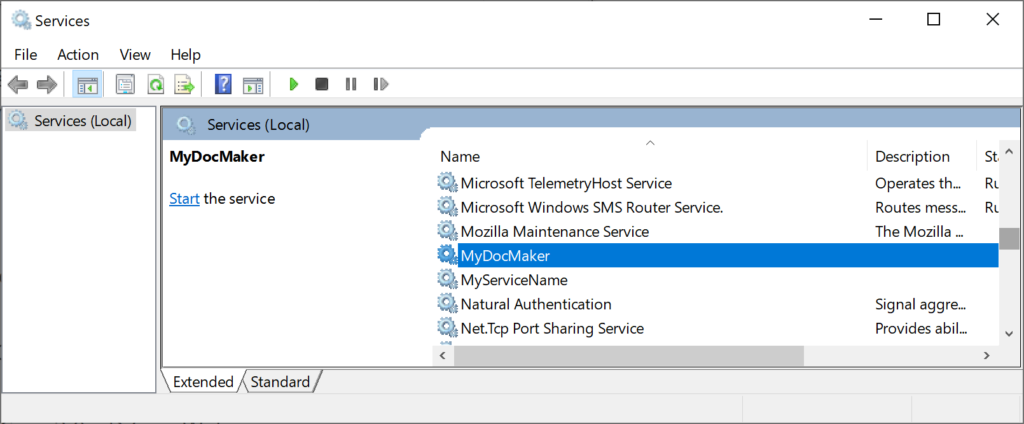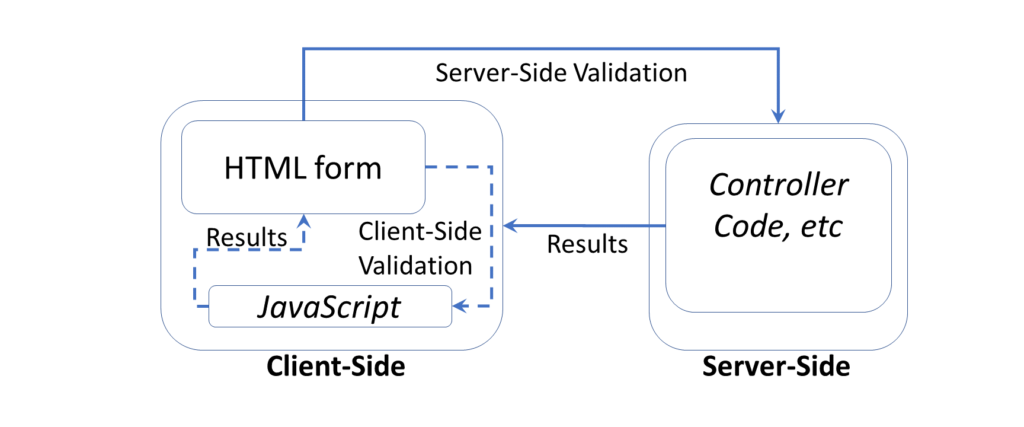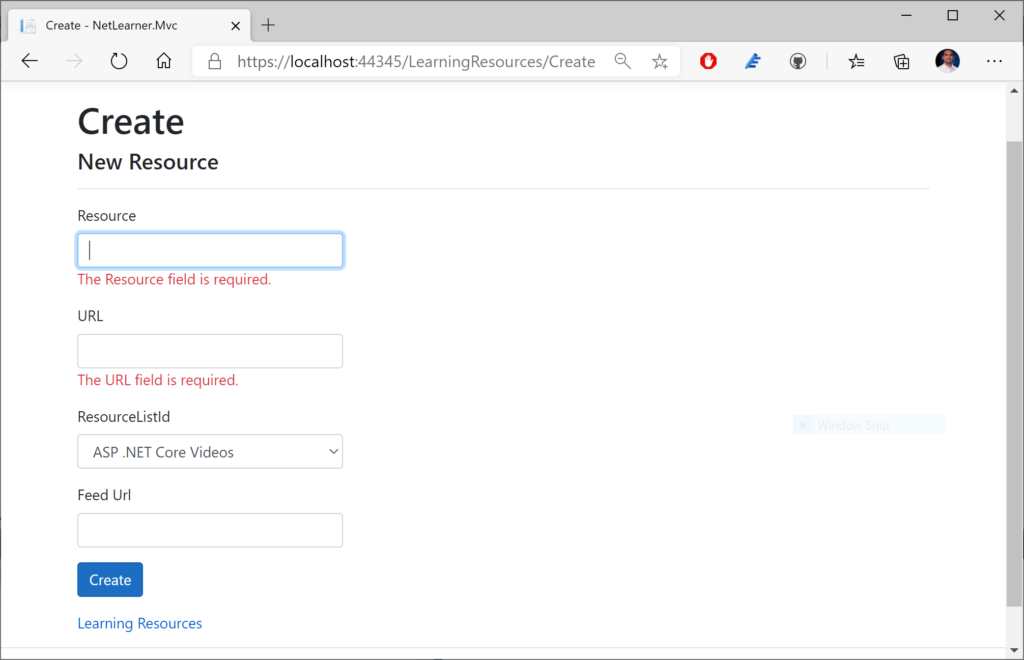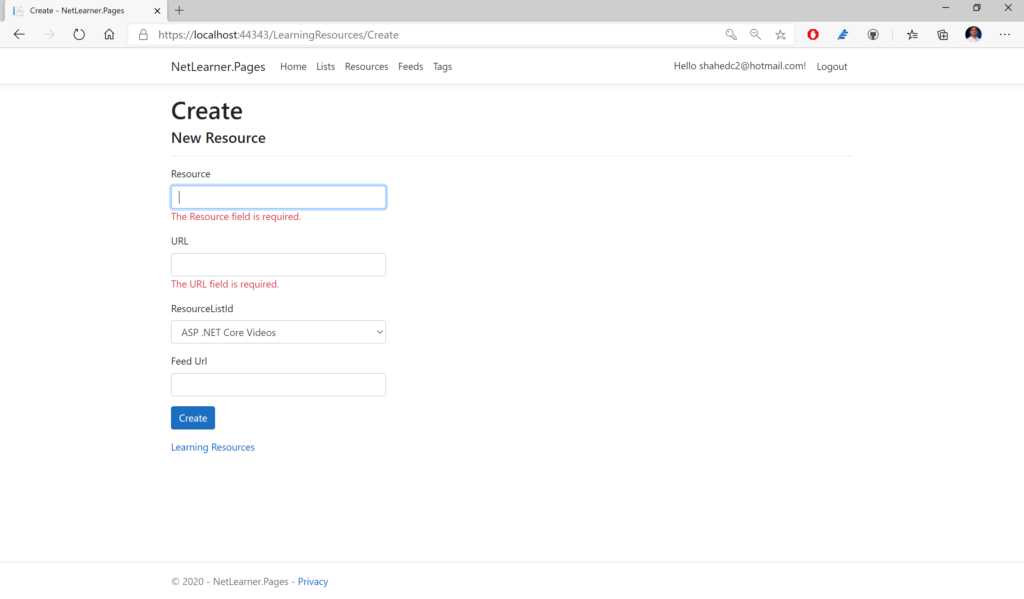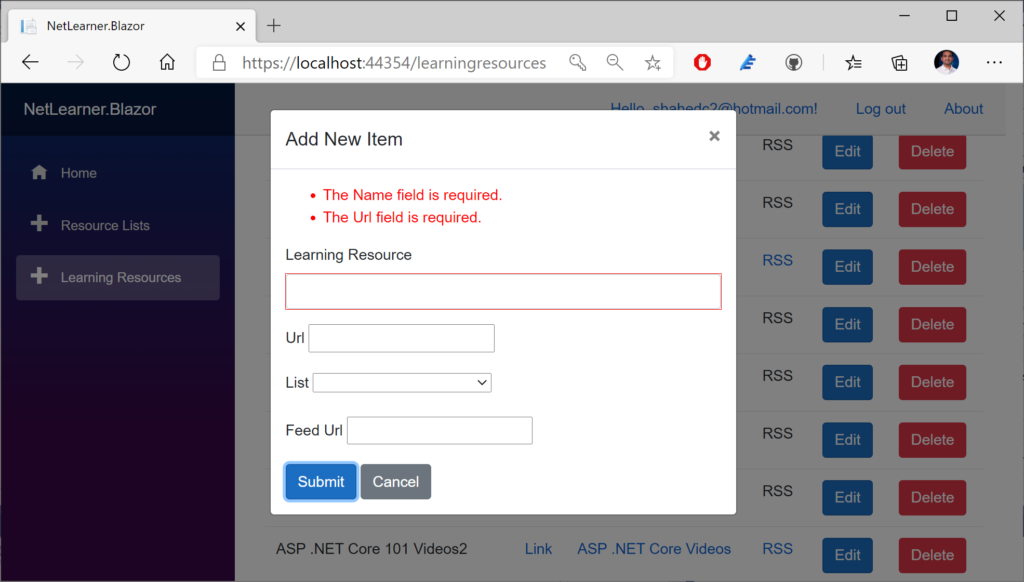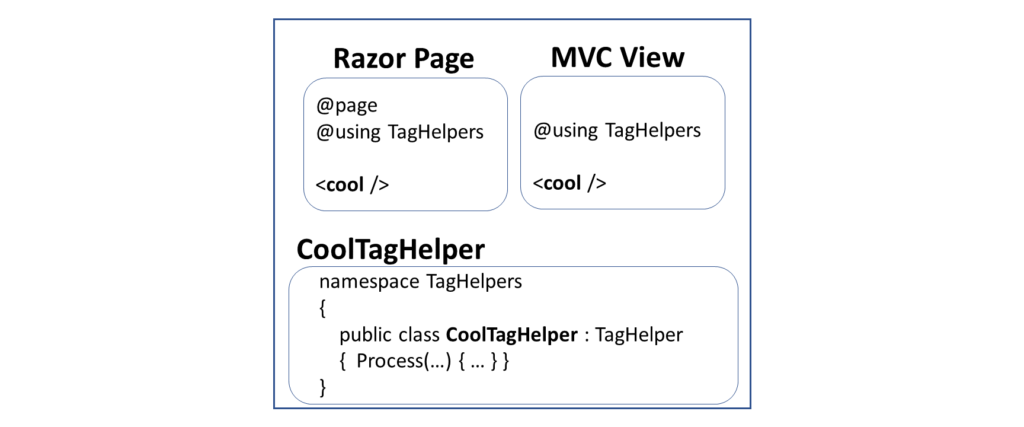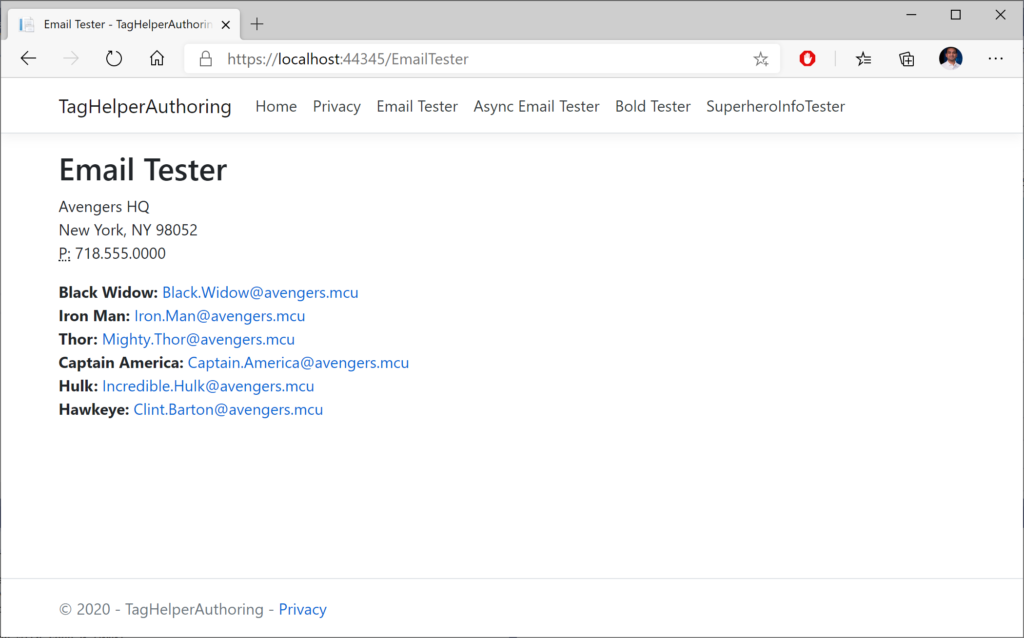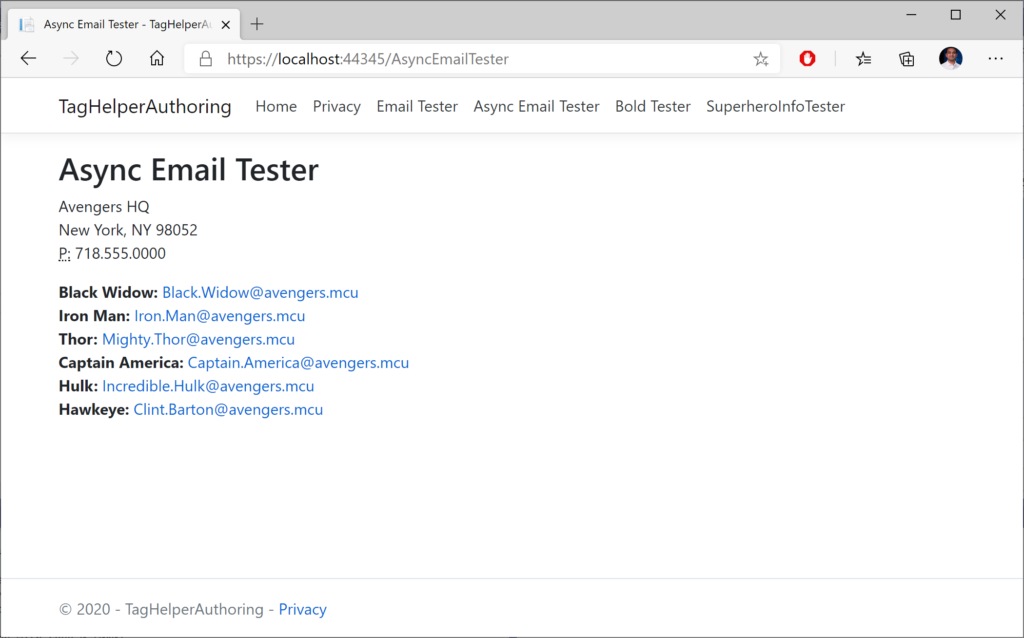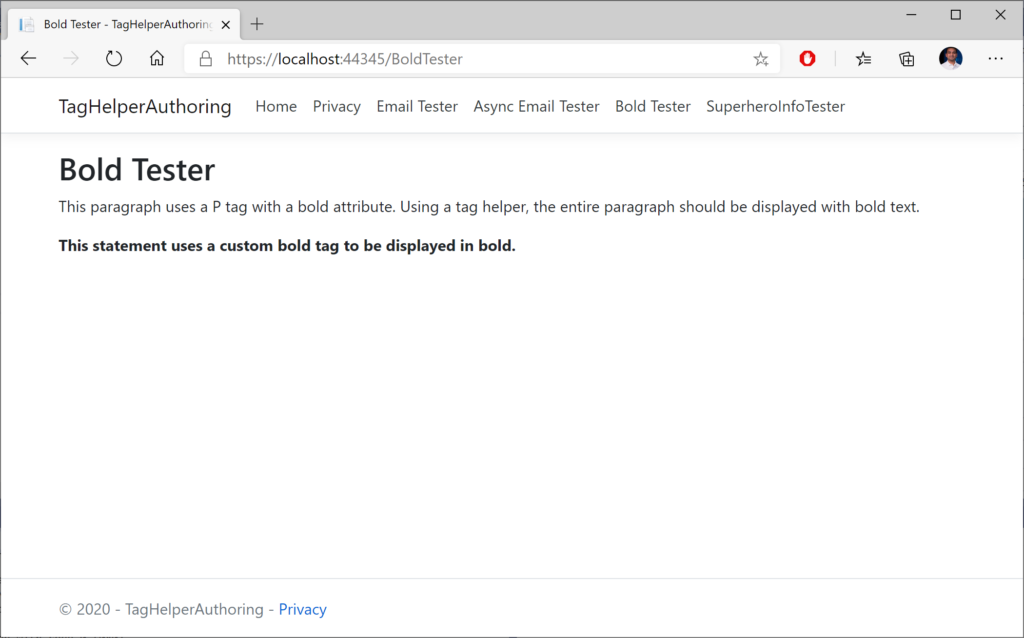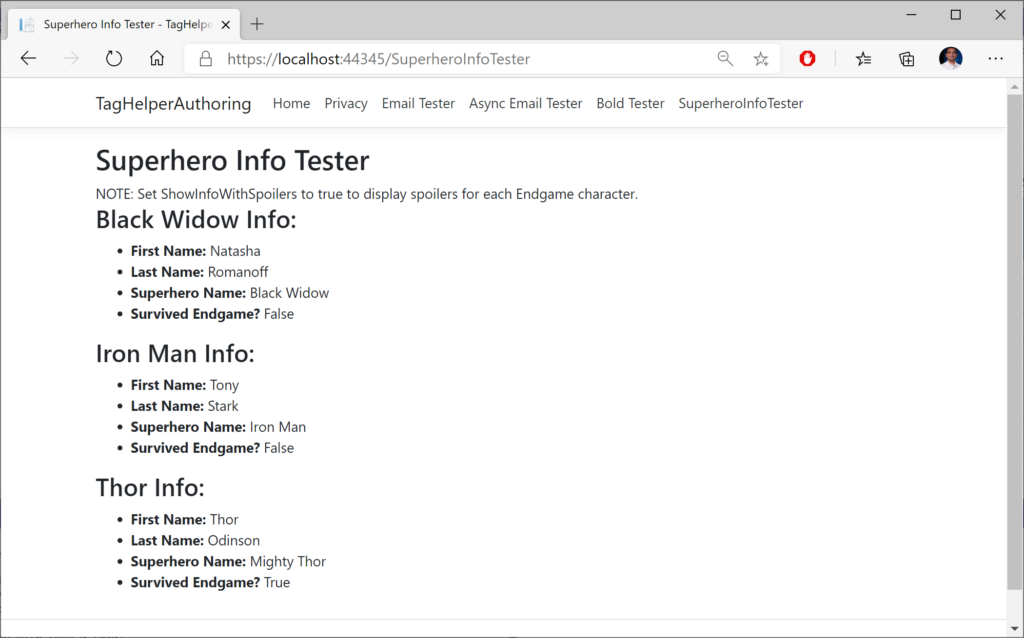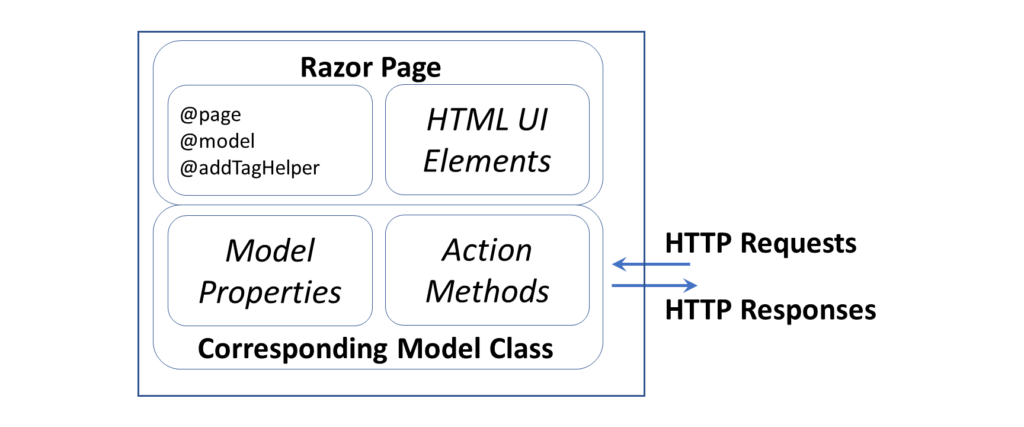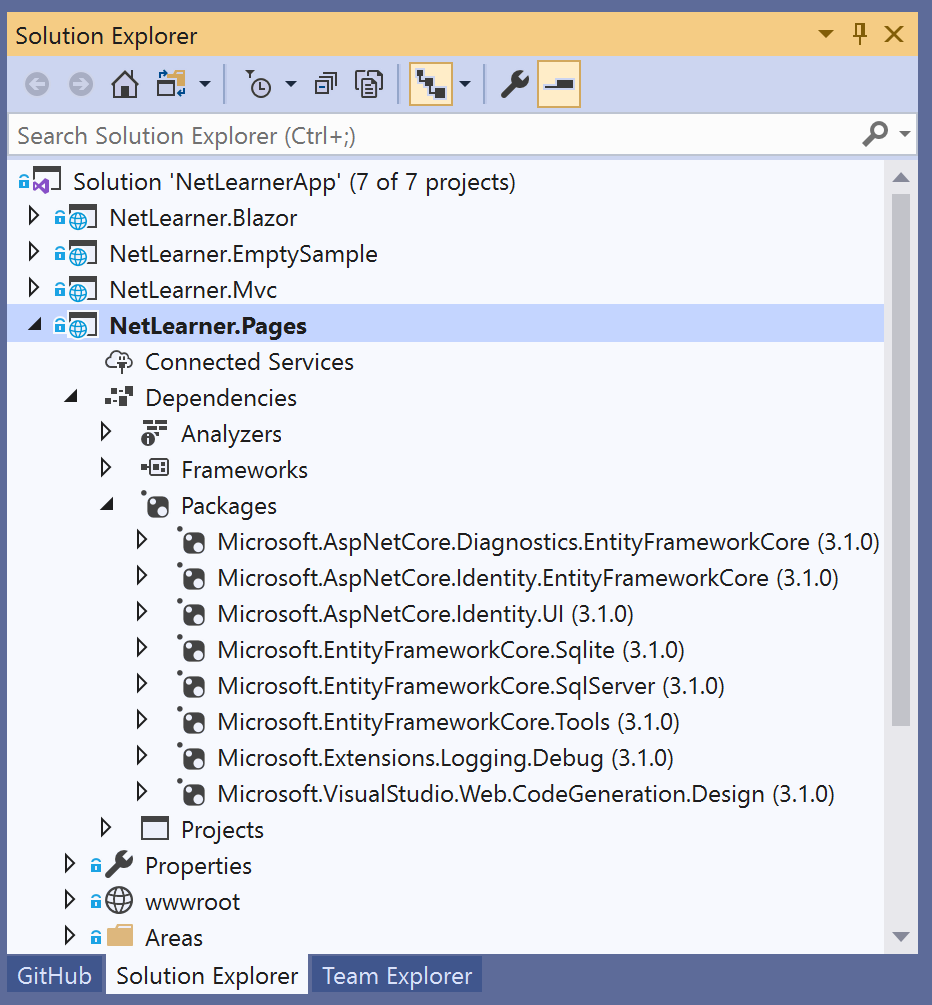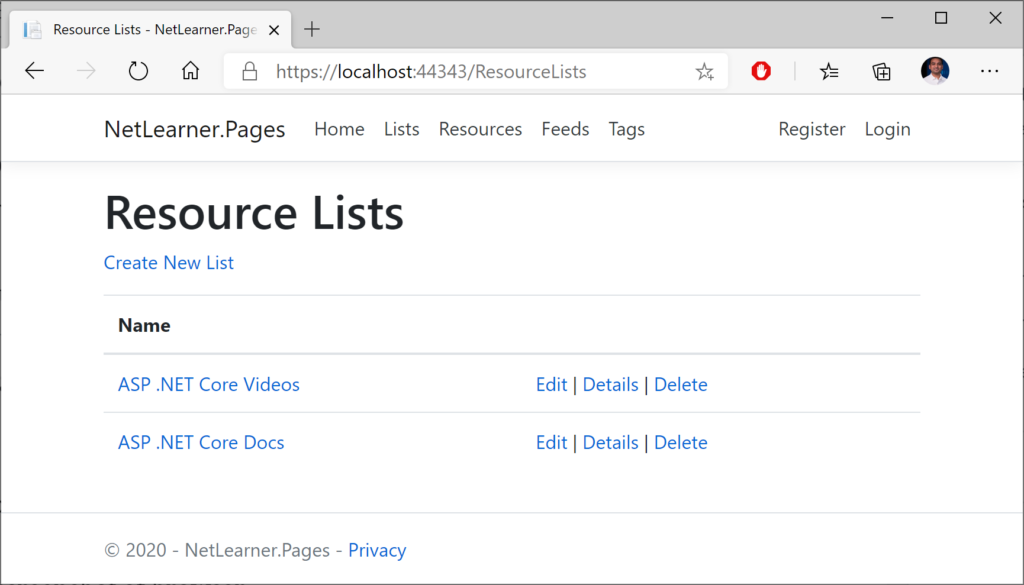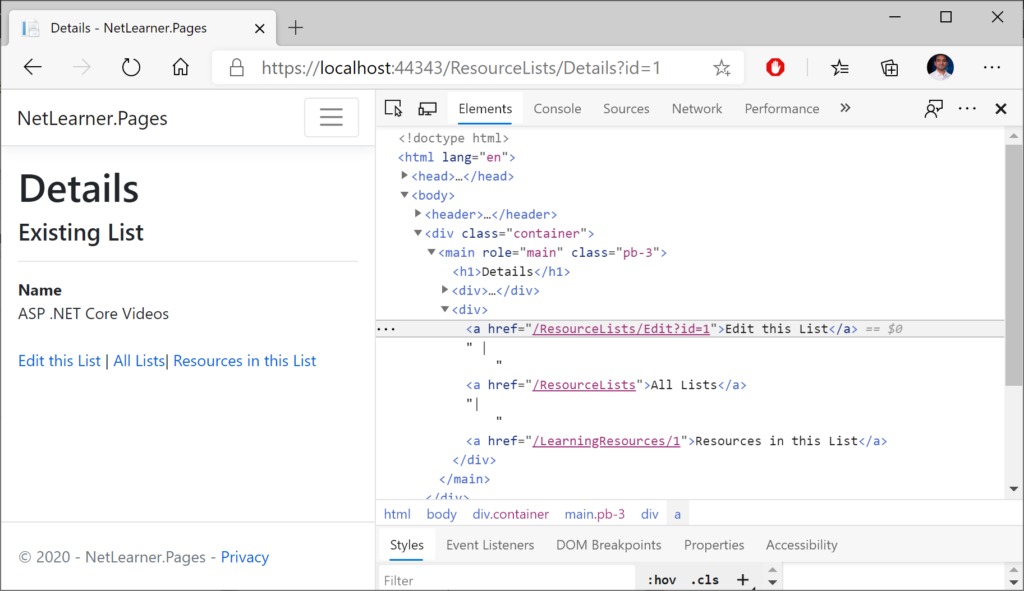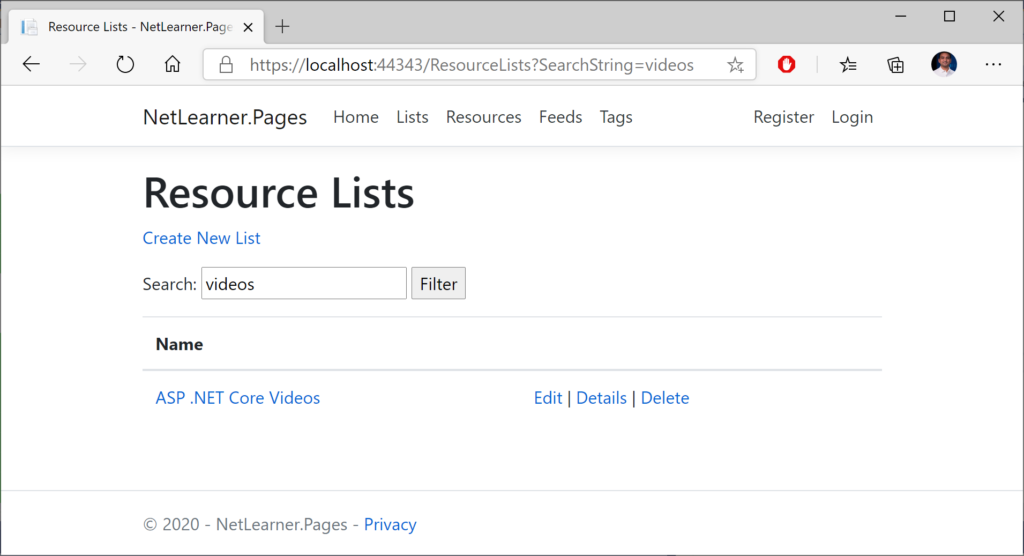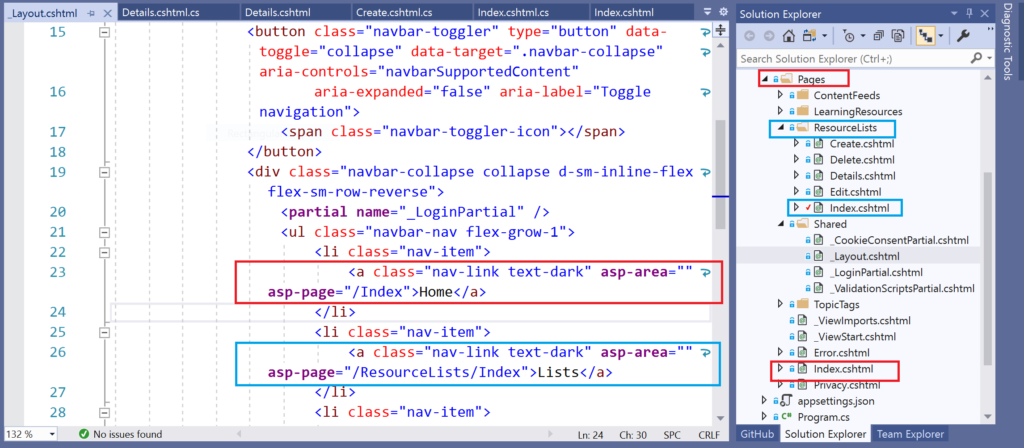This is the twenty-fourth of a new series of posts on ASP .NET Core 3.1 for 2020. In this series, we’ll cover 26 topics over a span of 26 weeks from January through June 2020, titled ASP .NET Core A-Z! To differentiate from the 2019 series, the 2020 series will mostly focus on a growing single codebase (NetLearner!) instead of new unrelated code snippets week.
Previous post:
NetLearner on GitHub:
- Repository: https://github.com/shahedc/NetLearnerApp
- v0.24-alpha release: https://github.com/shahedc/NetLearnerApp/releases/tag/v0.24-alpha
In this Article:
- X is for XML + JSON Output
- Returning JsonResult and IActionResult
- Returning Complex Objects
- XML Output
- References
X is for XML + JSON Output
XML (eXtensible Markup Language) is a popular document format that has been used for a variety of applications over the years, including Microsoft Office documents, SOAP Web Services, application configuration and more. JSON (JavaScript Object Notation) was derived from object literals of JavaScript, but has also been used for storing data in both structured and unstructured formats, regardless of the language used. In fact, ASP .NET Core applications switched from XML-based .config files to JSON-based .json settings files for application configuration.
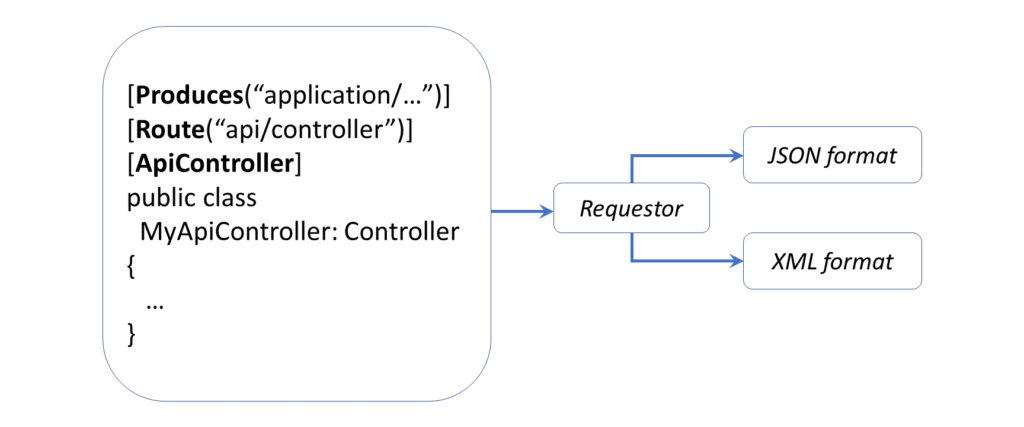
Returning JsonResult and IActionResult
Before we get into XML output for your Web API, let’s start off with JSON output first, and then we’ll get to XML. If you run the Web API sample project in the NetLearner repository, you’ll notice a LearningResourcesController.cs file that represents a “Learning Resources Controller” that exposes API endpoints. These endpoints can serve up both JSON and XML results of Learning Resources, i.e. blog posts, tutorials, documentation, etc.
Run the application and navigate to the following endpoint in an API testing tool, e.g. Postman:
- https://localhost:44350/api/LearningResources
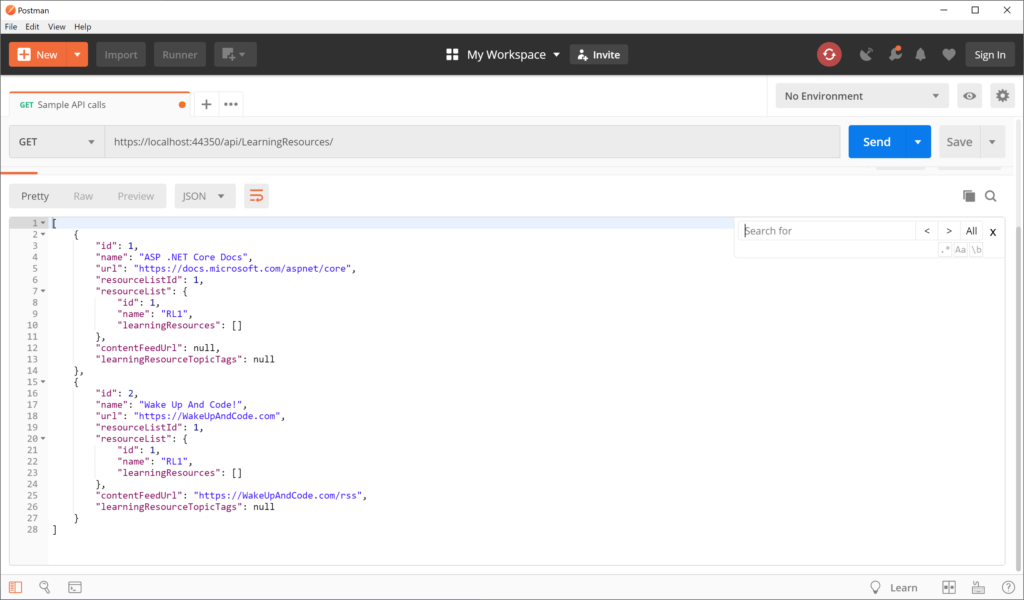
This triggers a GET request by calling the LearningResourcesController‘s Get() method:
// GET: api/LearningResources
[HttpGet]
public JsonResult Get()
{
return new JsonResult(_sampleRepository.LearningResources());
}
In this case, the Json() method returns a JsonResult object that serializes a list of Learning Resources. For simplicity, the _sampleRepository object’s LearningResources() method (in SampleRepository.cs) returns a hard-coded list of LearningResource objects. Its implementation here isn’t important, because you would typically retrieve such values from a persistent data store, preferably through some sort of service class.
public List<LearningResource> LearningResources()
{
...
return new List<LearningResource>
{
new LearningResource
{
Id= 1,
Name= "ASP .NET Core Docs",
Url = "https://docs.microsoft.com/aspnet/core",
...
},
...
}
}
The JSON result looks like the following, where a list of learning resources are returned:
[
{
"id": 1,
"name": "ASP .NET Core Docs",
"url": "https://docs.microsoft.com/aspnet/core",
"resourceListId": 1,
"resourceList": {
"id": 1,
"name": "RL1",
"learningResources": []
},
"contentFeedUrl": null,
"learningResourceTopicTags": null
},
{
"id": 2,
"name": "Wake Up And Code!",
"url": "https://WakeUpAndCode.com",
"resourceListId": 1,
"resourceList": {
"id": 1,
"name": "RL1",
"learningResources": []
},
"contentFeedUrl": "https://WakeUpAndCode.com/rss",
"learningResourceTopicTags": null
}
]
Instead of specifically returning a JsonResult, you could also return a more generic IActionResult, which can still be interpreted as JSON. Run the application and navigate to the following endpoint, to include the action method “search” folllowed by a QueryString parameter “fragment” for a partial match.
- https://localhost:44350/api/LearningResources/search?fragment=Wa
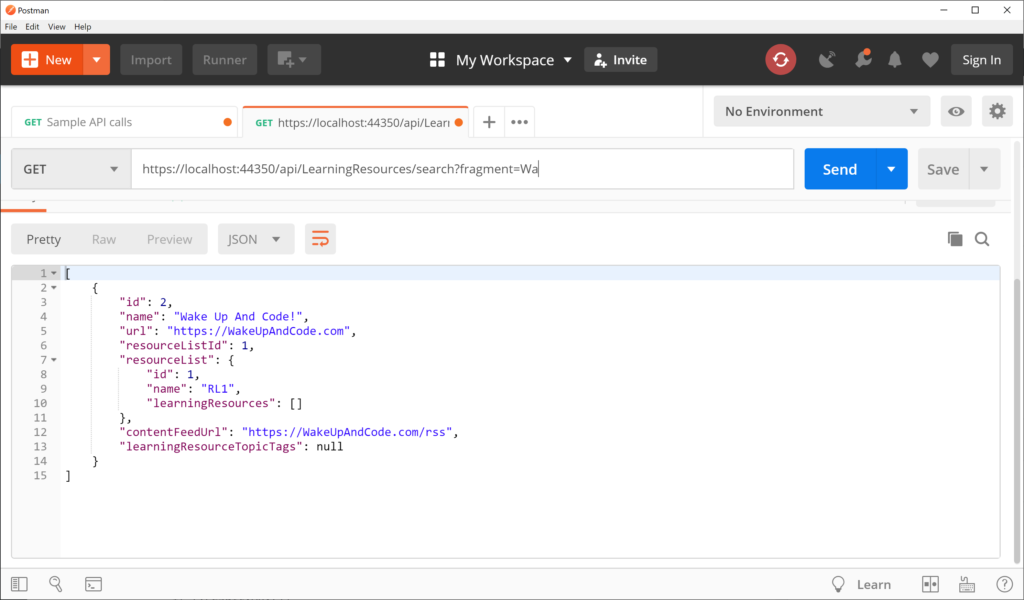
This triggers a GET request by calling the LearningResourceController‘s Search() method, with its fragment parameter set to “Wa” for a partial text search:
// GET: api/LearningResources/search?fragment=Wa
[HttpGet("Search")]
public IActionResult Search(string fragment)
{
var result = _sampleRepository.GetByPartialName(fragment);
if (!result.Any())
{
return NotFound(fragment);
}
return Ok(result);
}
In this case, the GetByPartialName() method returns a List of LearningResources objects that are returned as JSON by default, with an HTTP 200 OK status. In case no results are found, the action method will return a 404 with the NotFound() method.
public List<LearningResource> GetByPartialName(string nameSubstring)
{
return LearningResources()
.Where(lr => lr.Title
.IndexOf(nameSubstring, 0, StringComparison.CurrentCultureIgnoreCase) != -1)
.ToList();
}
The JSON result looks like the following, which includes any learning resource that partially matches the string fragment provided:
[
{
"id": 2,
"name": "Wake Up And Code!",
"url": "https://WakeUpAndCode.com",
"resourceListId": 1,
"resourceList": {
"id": 1,
"name": "RL1",
"learningResources": []
},
"contentFeedUrl": "https://WakeUpAndCode.com/rss",
"learningResourceTopicTags": null
}
]
Returning Complex Objects
An overloaded version of the Get() method takes in a “listName” string parameter to filter results by a list name for each learning resource in the repository. Instead of returning a JsonResult or IActionResult, this one returns a complex object (LearningResource) that contains properties that we’re interested in.
// GET api/LearningResources/RL1
[HttpGet("{listName}")]
public LearningResource Get(string listName)
{
return _sampleRepository.GetByListName(listName);
}
The GetByListName() method in the SampleRepository.cs class simply checks for a learning resource by the listName parameter and returns the first match. Again, the implementation is not particularly important, but it illustrates how you can pass in parameters to get back JSON results.
public LearningResource GetByListName(string listName)
{
return LearningResources().FirstOrDefault(lr => lr.ResourceList.Name == listName);
}
While the application is running, navigate to the following endpoint:
- https://localhost:44350/api/LearningResources/RL1
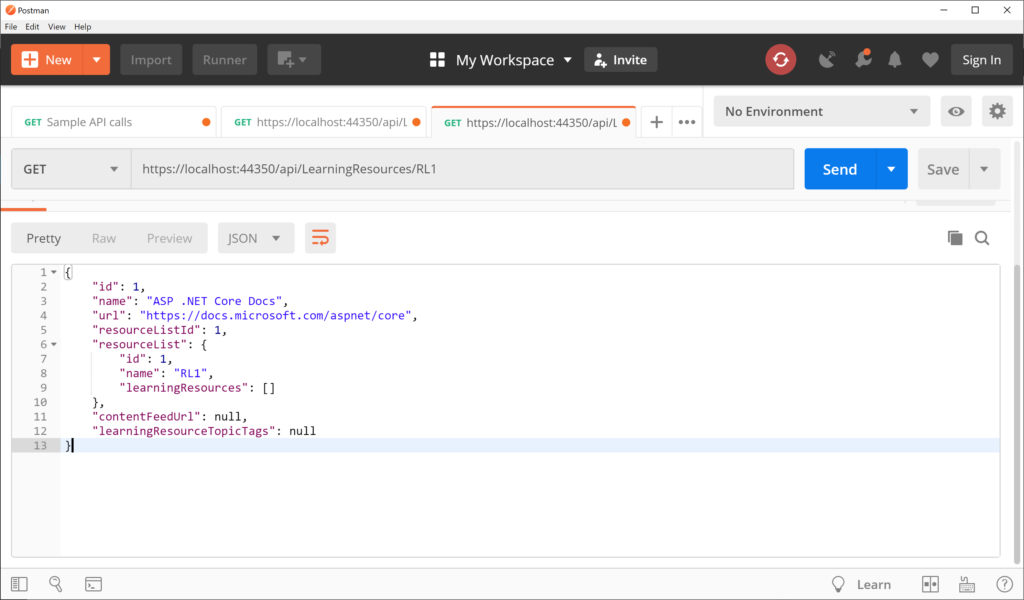
This triggers another GET request by calling the LearningResourcesController‘s overloaded Get() method, with the listName parameter. When passing the list name “RL1”, this returns one item, as shown below:
{
"id": 1,
"name": "ASP .NET Core Docs",
"url": "https://docs.microsoft.com/aspnet/core",
"resourceListId": 1,
"resourceList": {
"id": 1,
"name": "RL1",
"learningResources": []
},
"contentFeedUrl": null,
"learningResourceTopicTags": null
}
Another example with a complex result takes in a similar parameter via QueryString and checks for an exact match with a specific property. In this case the Queried() action method calls the repository’s existing GetByListName() method to find a specific learning resource by its matching list name.
// GET: api/LearningResources/queried?listName=RL1
[HttpGet("Queried")]
public LearningResource Queried(string listName)
{
return _sampleRepository.GetByListName(listName);
}
While the application is running, navigate to the following endpoint:
- https://localhost:44350/api/LearningResources/Queried?listName=RL1

This triggers a GET request by calling the LearningResourcesController‘s Queried() method, with the listName parameter. When passing the list name “RL1”, this returns one item, as shown below:
{
"id": 1,
"name": "ASP .NET Core Docs",
"url": "https://docs.microsoft.com/aspnet/core",
"resourceListId": 1,
"resourceList": {
"id": 1,
"name": "RL1",
"learningResources": []
},
"contentFeedUrl": null,
"learningResourceTopicTags": null
}
As you can see, the above result is in JSON format for the returned object.
XML Output
Wait a minute… with all these JSON results, when will we get to XML output? Not to worry, there are multiple ways to get XML results while reusing the above code. First, update your Startup.cs file’s ConfigureServices() to include a call to services.AddControllers().AddXmlSeralizerFormatters():
public void ConfigureServices(IServiceCollection services)
{
...
services.AddControllers()
.AddXmlSerializerFormatters();
...
}
In Postman, set the request’s Accept header value to “application/xml” before requesting the endpoint, then run the application and navigate to the following endpoint once again:
- https://localhost:44350/api/LearningResources/RL1
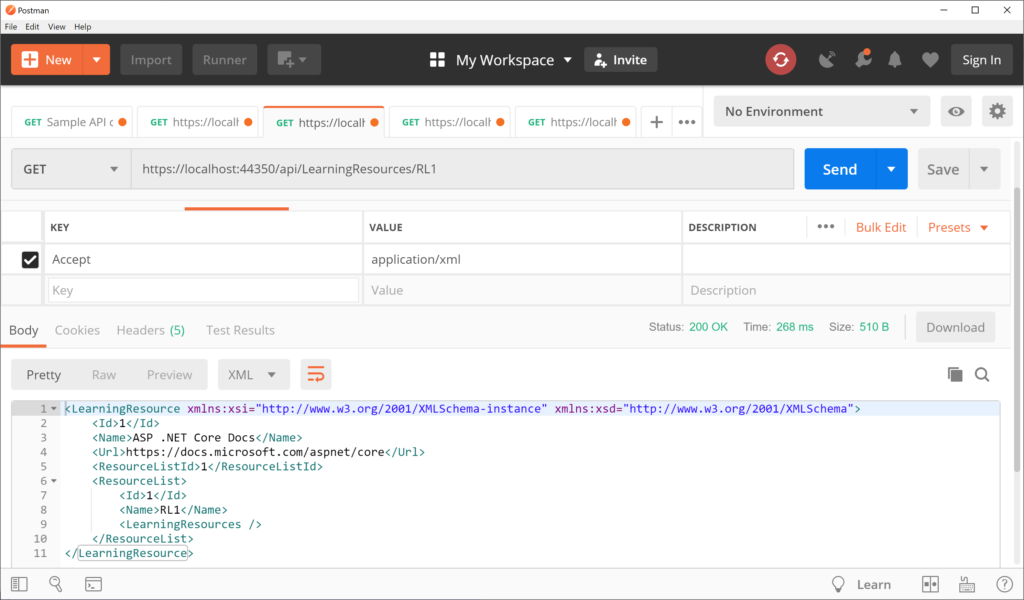
This should provide the following XML results:
<LearningResource xmlns:xsi="http://www.w3.org/2001/XMLSchema-instance" xmlns:xsd="http://www.w3.org/2001/XMLSchema">
<Id>1</Id>
<Name>ASP .NET Core Docs</Name>
<Url>https://docs.microsoft.com/aspnet/core</Url>
<ResourceListId>1</ResourceListId>
<ResourceList>
<Id>1</Id>
<Name>RL1</Name>
<LearningResources />
</ResourceList>
</LearningResource>
Since the action method returns a complex object, the result can easily be switched to XML simply by changing the Accept header value. In order to return XML using an IActionResult method, you should also use the [Produces] attribute, which can be set to “application/xml” at the API Controller level.
[Produces("application/xml")]
[Route("api/[controller]")]
[ApiController]
public class LearningResourcesController : ControllerBase
{
...
}
Then revisit the following endpoint, calling the search action method with the fragment parameter set to “ir”:
- https://localhost:44350/api/LearningResources/Queried?listName=RL1
At this point, it is no longer necessary to set the Accept header to “application/xml” (in Postman) during the request, since the [Produces] attribute is given priority over it.
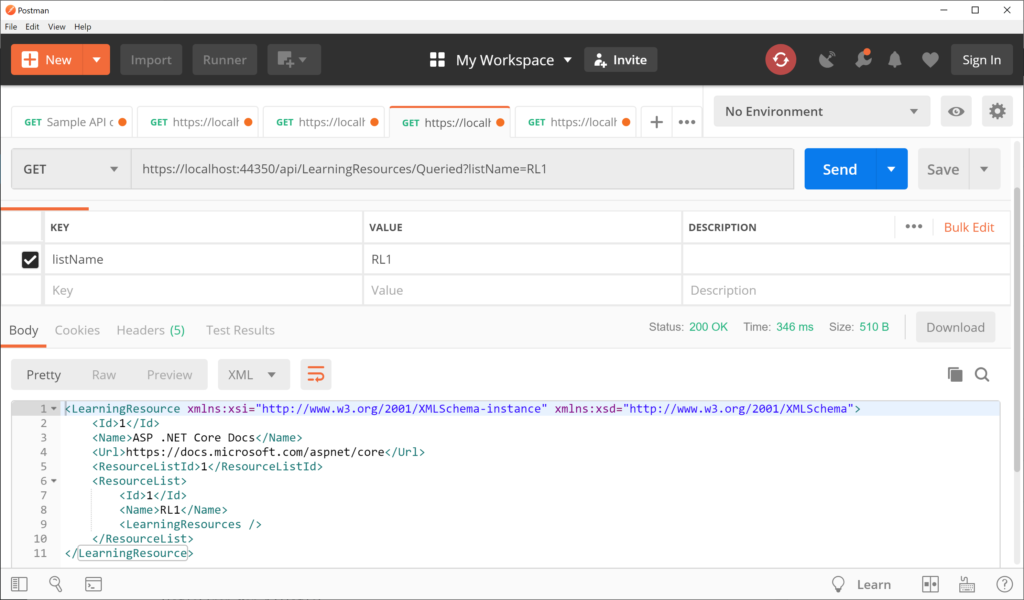
This should produces the following result , with a LearningResource object in XML:
<LearningResource xmlns:xsi="http://www.w3.org/2001/XMLSchema-instance" xmlns:xsd="http://www.w3.org/2001/XMLSchema">
<Id>1</Id>
<Name>ASP .NET Core Docs</Name>
<Url>https://docs.microsoft.com/aspnet/core</Url>
<ResourceListId>1</ResourceListId>
<ResourceList>
<Id>1</Id>
<Name>RL1</Name>
<LearningResources />
</ResourceList>
</LearningResource>
As for the first Get() method returning JsonResult, you can’t override it with the [Produces] attribute or the Accept header value to change the result to XML format.
To recap, the order of precedence is as follows:
- public JsonResult Get()
- [Produces(“application/…”)]
- Accept: “application/…”
References
- Format response data in ASP.NET Core Web API: https://docs.microsoft.com/en-us/aspnet/core/web-api/advanced/formatting
- Postman Reference: https://learning.postman.com/docs/postman/sending-api-requests/requests/