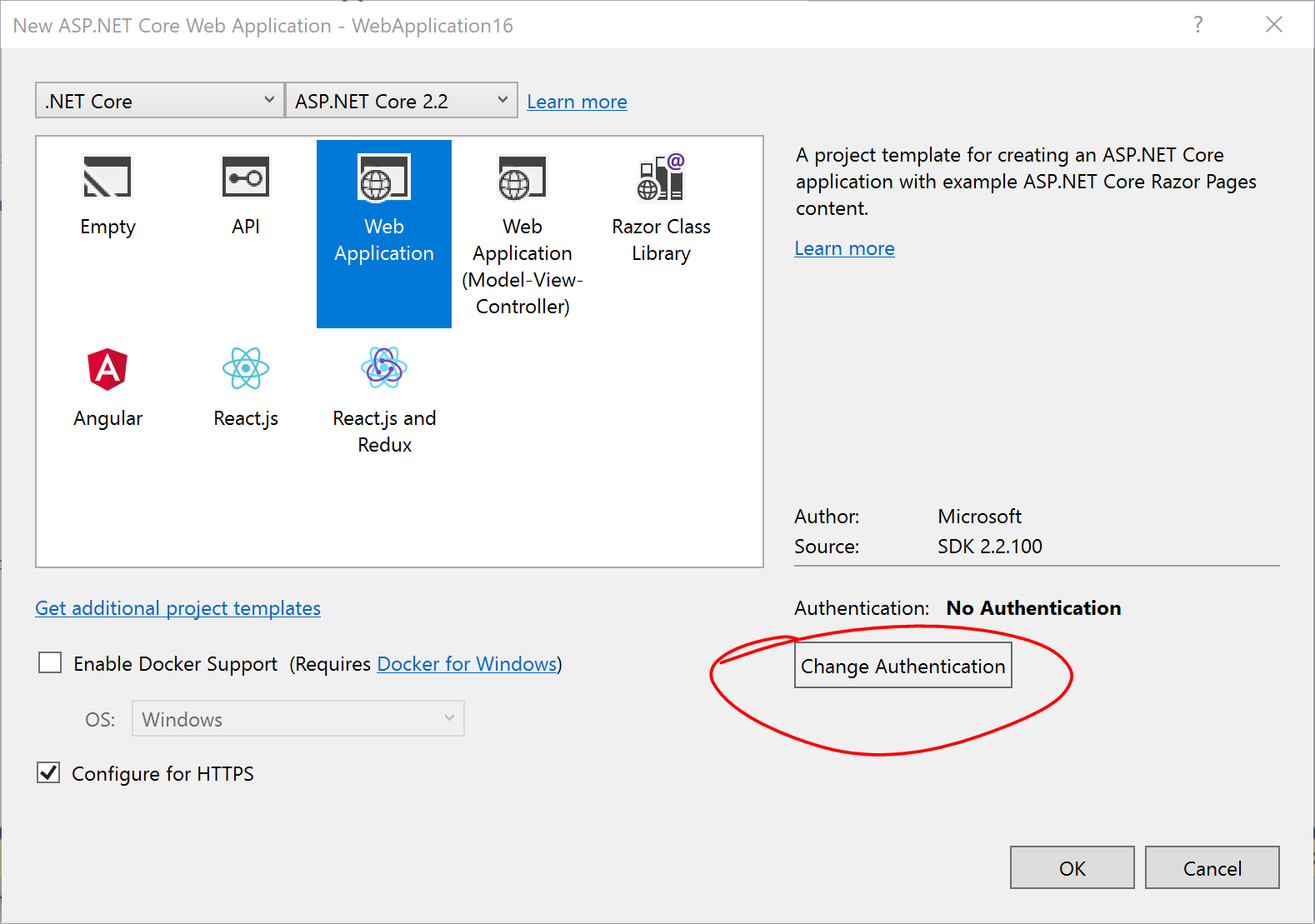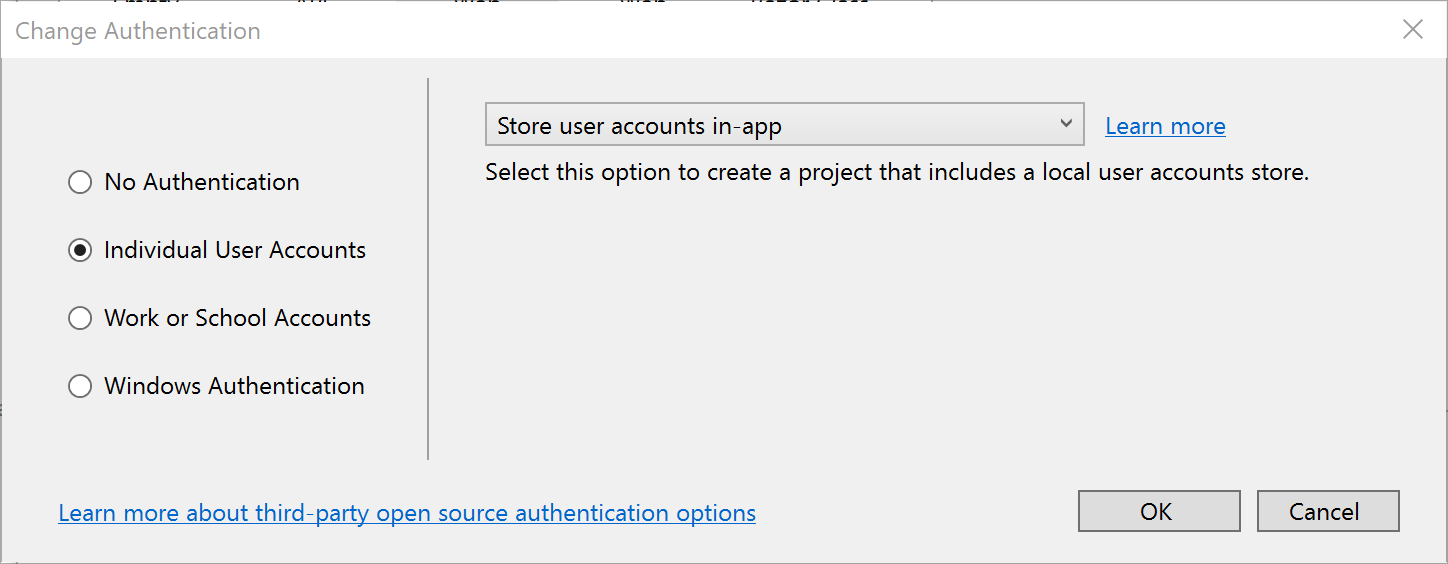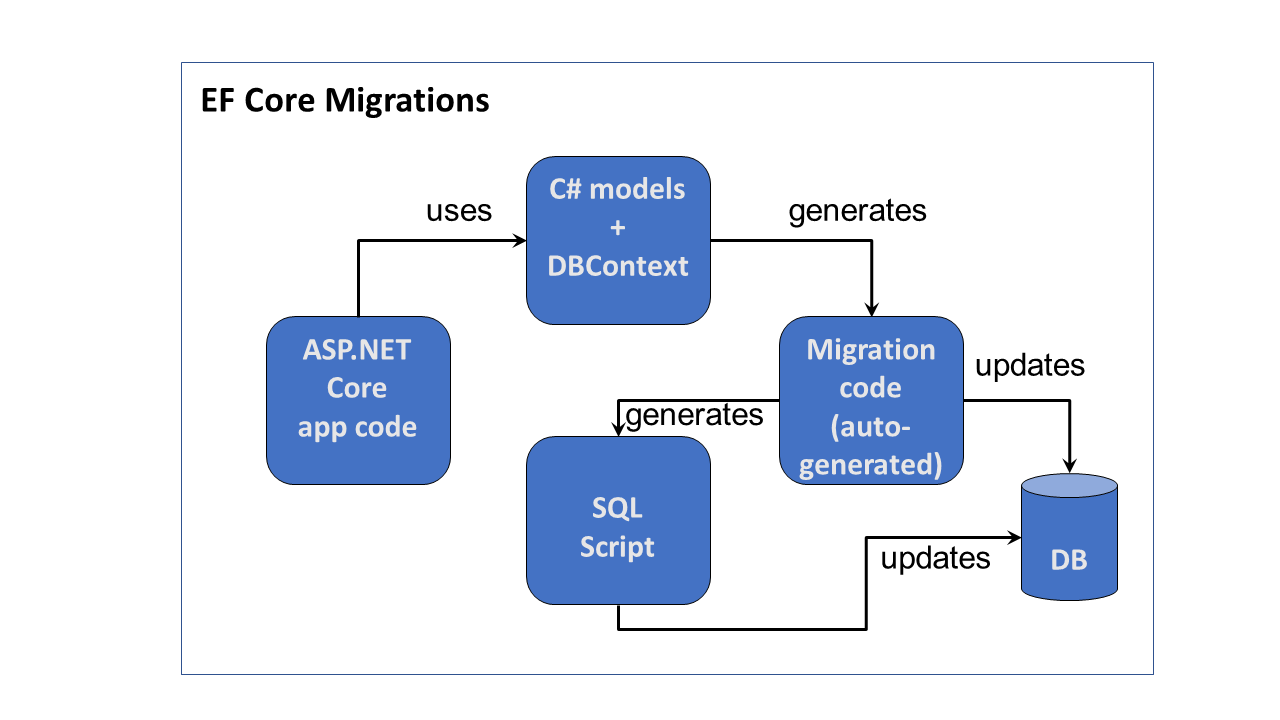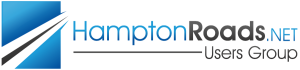This is the first of a new series of posts on ASP .NET Core for 2019. In this series, we’ll cover 26 topics over a span of 26 weeks from January through June 2019, titled A-Z of ASP .NET Core!
 A – Z of ASP .NET Core!
A – Z of ASP .NET Core!
In this Article:
- A is for Authentication & Authorization
- Authentication in ASP .NET Core
- Authentication in NetLearner
- Authorization in ASP.NET Core (MVC)
- Authorization in ASP.NET Core (Razor Pages)
- Testing Authorization in NetLearner
- Other Authorization Options
- References
A is for Authentication & Authorization
Authentication and Authorization are two different things, but they also go hand in hand. Think of Authentication as letting someone into your home and Authorization as allowing your guests to do specific things once they’re inside (e.g. wear their shoes indoors, eat your food, etc). In other words, Authentication lets your web app’s users identify themselves to get access to your app and Authorization allows them to get access to specific features and functionality.
In this article, we will take a look at the NetLearner app, on how specific pages can be restricted to users who are logged in to the application. Throughout the series, I will try to focus on new code added to NetLearner or build a smaller sample app if necessary.
Authentication in ASP .NET Core
The quickest way to add authentication to your ASP .NET Core app is to use of the pre-built templates with one of the Authentication options. The examples below demonstrate both the CLI commands and Visual Studio UI.
CLI Commands:
> dotnet new webapp --auth Individual
Visual Studio 2017 new project with Authentication:
The above example uses “Individual” authentication, which offers a couple of options:
- Store user accounts in-app: includes a local user accounts store
- Connect to an existing user store in the cloud: connect to an existing Azure AD B2C application
Even if I choose to start with a local database, I can update the connection string to point to a SQL Server instance on my network or in the cloud, depending on which configuration is being loaded. If you’re wondering where your Identity code lives, check out my previous post on Razor UI Libraries, and jump to the last section where Identity is mentioned.
From the documentation, the types of authentication are listed below.
- None: No authentication
- Individual: Individual authentication
- IndividualB2C: Individual authentication with Azure AD B2C
- SingleOrg: Organizational authentication for a single tenant
- MultiOrg: Organizational authentication for multiple tenants
- Windows: Windows authentication
To get help information about Authentication types, simply type ––help after the ––auth flag, e.g.
> dotnet new webapp --auth --help
Authentication in NetLearner
Within my NetLearner app, the following snippets of code are added to the Startup.cs configuration:
public void ConfigureServices(IServiceCollection services)
{
...
services.AddDbContext<ApplicationDbContext>(options =>
options.UseSqlServer(
Configuration.GetConnectionString("DefaultConnection")));
services.AddDefaultIdentity<IdentityUser>()
.AddDefaultUI(UIFramework.Bootstrap4)
.AddEntityFrameworkStores<ApplicationDbContext>();
...
}
public void Configure(IApplicationBuilder app, IHostingEnvironment env)
{
...
app.UseStaticFiles();
...
app.UseAuthentication();
...
app.UseMvc();
}
In the above, note that:
- The ConfigureServices() method has calls to services.AddDbContext and server.AddDefaultIdentity. The call to add a DB Context will vary depending on which data store you choose for authentication. The call to AddDefaultIdentity ensures that your app calls AddIdentity, AddDefaultUI and AddDefaultTokenProviders to add common identity features and user Register/Login functionality.
- The Configure() method has a call to app.UseAuthentication to ensure that authentication is used by your web app. Note that this appears after app.UseStaticFiles but before app.UseMvc to ensure that static files (html, css, js, etc) can be served without any authentication but MVC application-controlled routes and views/pages will follow authentication rules.